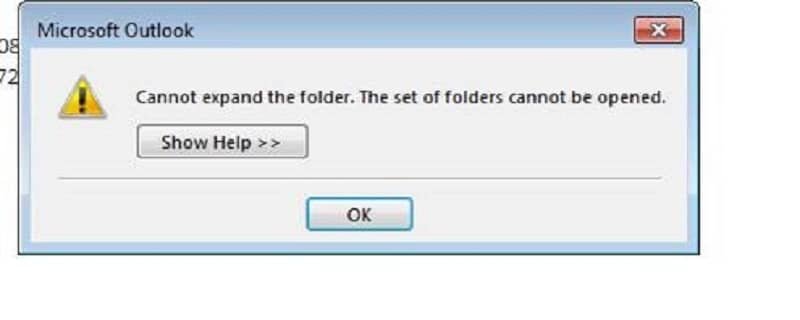When you expand a mailbox or public folder in Microsoft Outlook or click Address Book on the toolbar, you may receive the following error: Outlook Cannot Expand The Folder. The Set of Folders Cannot Be Opened. And then the outgoing mail may become stuck in the Outbox folder and may not be sent until you restart Outlook. If you are going through the same issue then, this blog is for you, as here we have compiled some solutions to Fix Cannot Expand Folder Error in Outlook.
But the actual question is why does this error occur?
The possible reasons are as follows:
- Corrupt PST file and OST file.
- Microsoft Exchange account.
Now, read the following content to know how to fix the not enough memory error in Outlook.
Solutions to Fix Cannot Expand Folder Error in Outlook
If you are also receiving this error message “Cannot Expand the Folder. The Set of Folders Cannot Be Opened. The File. Ost Is in Use”. You can refer to this blog, to know about ways to fix this error.
But before discussing solutions to fix Cannot Expand the Folder Outlook Delegate Access, let’s first discuss the simplest way to fix this.
As mentioned above one of the reasons for this error is the corruption of Outlook PST files. So, to fix this you can take help from third-party software, Outlook Repair Tool Software.
One of the Best Outlook Repair Software is Stellar PST Recovery Software. No matter, the corruption is because of large PST files, due to sharing PST over the network, virus, or malware attack or any other reason, the software can resolve all.
Click here for Outlook PST Recovery Software Free Download
Now, continue reading this blog to know about other methods on how to Fix “Cannot Expand Folder Error in Outlook” ………
Method 1: Disable Add-ins
Have you installed add-ins in your Microsoft Outlook account?
If yes, then one or more of the add-ins may be causing a conflict resulting in the Cannot expand folder error in Outlook.
To fix this Open Outlook in Safe Mode to eliminate all add-ins issues. You can also disable all add-ins without going into Safe Mode. If the error is gone, you will need to re-enable each add-in one at a time to verify which one was responsible for the error.
Method 2: Repair OST file
In case of a corrupt OST file, simply deleting the OST file and restarting MS Outlook should fix the problem.
To Repair OST File:
- First Open Control Panel and go to User Account > Mail > Show Profiles. Select the profile you are having trouble with and click on Properties Now select Data Files in the pop-up that follows.
- Select the email account data file and click on Open File Location.
- A new window will open with a file name with .OST extension. Delete the file and reboot your computer. Launch Outlook and it will recreate the file automatically.
When you restart Outlook desktop, it will automatically create the OST file again. This newly created OST file is clean and there are no chances of it causing an error on the Microsoft desktop client.
Additional Reading: Fix Microsoft Outlook Error 0xc0000005
Method 3: Create a New Outlook Profile
It is recommended that you first follow the above-mentioned methods before moving on to create a new profile. However, if you don’t want to go for manual methods you can directly repair this error using a PST Repair Tool.
Though, if you don’t want to use any third-party software too, then you can choose this method for fixing the error. But before creating a new profile make sure you have taken the backups of your file.
Method 4: Reinstall Microsoft Outlook
If all of the above methods fail for troubleshooting the Outlook error, the best option is to go for a reinstallation of the Outlook.
Reinstalling Outlook will automatically repair any broken dependencies so it also Fixes “Cannot Expand the Folder Outlook 2016 Public Folders”.
The Bottom Line
There are way too many versions of MS Outlook that Microsoft has released over the years. That makes troubleshooting a bit more difficult. These above-mentioned methods are also applicable for fixing: Cannot Expand the Folder Outlook 2010, Cannot Expand the Folder Outlook 2013, as well as for Cannot Expand the Folder Outlook 2016.
Try fixing these errors through the mentioned best workable solutions. If you have found another way to Fix Cannot Expand Folder Error in the Outlook app, then let us know in the comments below.