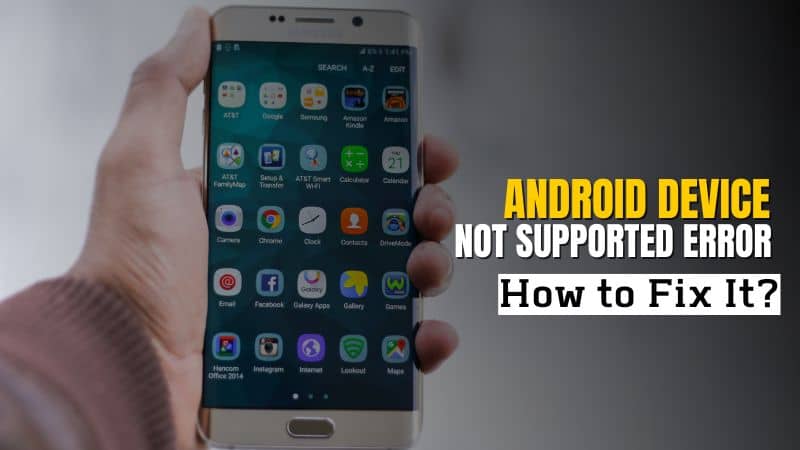Android operating system is the most demanded OS among people because of its amazing features and things that an android OS can do. However, with all the amazing features of an android, it is really irritating when people encounter issues like “android device not supported” to the application.
Also, this becomes more painful when you don’t know the cause and what does device not supported mean exactly.
But, don’t worry! If you are an android user and want to know how to fix device not supported issues then stick with us to the very end.
Today, we will help you to fix the device not supported android problem with some easy ways.
However, before going on to the ways, let’s learn the exact cause of this problem.
Causes of Android Not Supported Issue
There can be various reasons behind the cause of this particular error.
However, it generally happens when you try to download an application from the Google Play Store.
It shows a message like your android device not supported by this application or your device isn’t compatible with this version.
Well, below are some of the main reasons behind this problem.
- It is possible your device OS is out of date which can be the reason for this error.
- The application you want to download may not available to your region.
- Availability of corrupted google play store files can also cause an error during download.
- Moreover, it can also be possible the application is not compatible with your device because the app developer doesn’t want to. Ex- you can download IOS apps on an android phone.
Thus, these are some of the causes why your android system device not supported by some applications.
Now, come to the primary topic, how do I fix this device is not supported issue on android?
Let’s get to the next section of this blog and see the ways through which we can troubleshoot this android device not supported problem.
Ways to Fix Android Device Not Supported Error
Well, here are some of the amazing ways through which you can get rid of the android device not supported in a minute, including:
1. Remove Google Play Store Updates
Removing google paly updates can help your device to be compatible with the applications again.
Follow the steps to remove the google play update:
- Go to “settings” then “app management”.
- Open “app list” and go to google play store.
- After that, select “google play store” and clear your data or uninstall the update.
2. Change Location & Region
It is possible that the app developer may have limited the downloading of the application.
To tackle this problem, you can either use third-party VPN apps to change your location. Or, you can change your location through a google play account.
Follow the steps to change location through your google play account.
- Open “google play” and tap on the profile icon in the upper right corner.
- Now, tap to setting > General > Accounts & devices preference > Country profile and done.
- Select the county you want an account with.
- Now, follow the on-screen payment instructions.
- After that, just wait for at least 48 hours to get the account.
3. Install New Update of Your Phone
The old version of androids can also create issues and problems in the compatibility of the phone with the application.
So, updating your android with the newer version of the OS could give you the opportunity to get rid of the error.
- Simply go to “settings” and then the “about phone” option.
- After that tap on “Check for update” and wait for it.
- In case, if an update is available, install your new version by tapping on the option.
- Finally, “restart” your phone and check if the error is still showing or not.
4. Relaunch Google Play Store after Clearing Cache
Force stopping and launching your google play store after clearing the cache can do the trick. It can help you to remove the android system device not supported issue easily.
Follow the steps to fix your problem.
- Go to setting > app management > app list > Google play service.
- Now open “Google play service” and force stopping
- After that, go to the storage and cache option and “Clear cache” files.
- Now, close all windows and try to relaunch the application, and try to log in to the app.
- Finally, check if the problem is resolved or not.
Hence, these are some of the ways you can use get rid of the android device not supported issue.
Conclusion
Whether IOS or android, both operating systems have their fair share of issues and problems.
Moreover, android device not supported the application is one of the common problems among users.
However, every problem has 1 solution and this android problem has 4 of them.
So, if you are also facing the same problem with your android just try these troubleshooting ways.