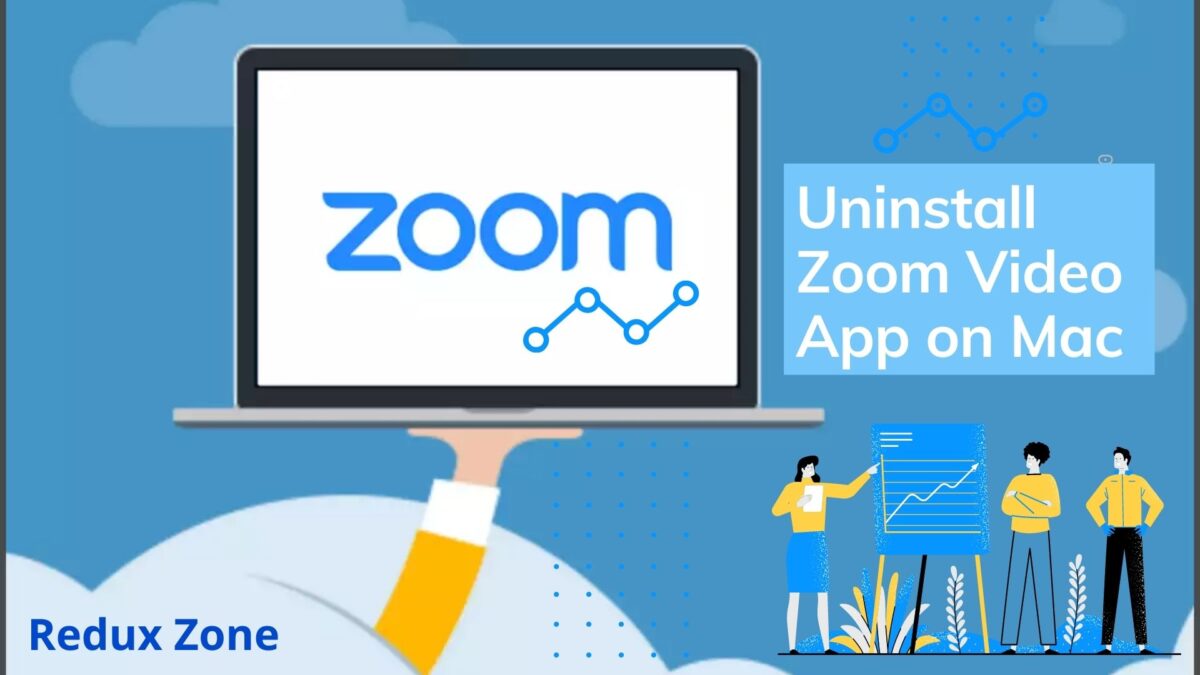With the closure of all COVID19 around the world, people are increasingly turning to video calling platforms as a way to meet and stay in touch with each other. The most popular platform today is Zoom. It is very easy to install and use.
If you follow business and technical news, you may have heard of Zoom’s security challenges. For some of us, these things are tolerable. They are to be expected. After all, we signed the terms of service (and usually didn’t even read them). We assume that the company has our best interests in mind, but we also know that this has been proven wrong.
This blog will help you uninstall the popular video communication software called Zoom desktop client from your Mac. Run the shared method on your blog to install or uninstall zoom video app on mac. Also, use SpeedUp Mac software to completely and quickly uninstall zoom video on Mac or uninstall zoom windows, leaving no traces or debris behind.
How to Install Zoom App on Mac?
Zoom is a video communication software that enables audio and video conferences, webinars, and messaging on desktops, mobile devices, and conference room systems. Zoom is popular with Mac users because it is easy to use and provides a reliable video communication platform. However, if you wish to install zoom on mac, go ahead and follow these few steps.
- Visit the official site of Zoom App and click on DOWNLOAD under the various options provided
- Open the Downloads folder on your Mac and double-click Zoom.pkg.
- When the software installer opens, click Continue in the Introduction screen.
- In the Destination Select screen, click either Install for all users of this computer or Install for me only as necessary, then click Continue.
- Click Install to initiate the installation process.
- When the installation is over, click Close.
How to Uninstall Apps on Mac?
If you still feel that Zoom is not suitable for you, and you have installed the Zoom video calling platform and want to uninstall zoom video app on mac, please follow the steps below.
Uninstall Zoom from Mac: The First Manual Zoom Removal Method
This guide is for anyone who needs to uninstall Zoom video app on Mac, step by step uninstall the wizard to master Zoom video conferencing platform removal.
- Open the Zoom desktop application.
- Select zoom.us at the top of the screen and then select Uninstall Zoom.
- Select OK to confirm the uninstallation of the Zoom desktop application and all its components.
Uninstall Zoom from Mac: Using Finder App
- Launch Finder from the Dock. In the menu bar, go to Go> Go To Folder.
- b) In the text box, type ~ / .zoomus / and click Go.
- c) Drag and drop the ZoomOpener folder onto the Trash icon in the Dock.
- d) Empty the Trash to permanently delete the folder from the Mac.
- e) Perform the above steps to delete other folders and files associated with Zoom.
- f) Open the / Applications and ~ / Applications / folders one by one, then find and delete zoom.us.app.
- g) Open / System / Library / Extensions / and remove ZoomAudioDevice.text.
- h) Open ~ / Library / Application Support / folder and delete zoom.us.
Steps to Zoom Uninstall Tool
- In the Windows search bar, search for “Control Panel”
- And click on the “Control Panel” application.
- If the “Control Panel” is set to “Category View”, click “Uninstall a Program”.
- Or, if the “View Method” is set to “Large Icon” or “Small Icon”, click “Programs and Features”.
- Select Zoom from the list of programs and click Uninstall.
- If you are asked “Are you sure you want to uninstall Zoom?”, click “Yes”.
Therefore, with these simple steps, one can uninstall zoom rooms app mac. However, you can reinstall the app whenever you want.
How do I Uninstall and Reinstall Zoom?
We have already talked about how to uninstall zoom from Mac. But, many of you might consider doubting that whether or not you can download the application again or not.
Therefore, for those of you who have doubts, you can definitely download the application again. Moreover, you can log in to it again, if you have not deleted your account from the same.
The steps to follow the installation are also discussed above in this blog!
SpeedUp Mac Software: Best App to Uninstall App Quickly from Mac
When the above process of deleting the Zoom desktop client application and related files seems tedious and recurring, you can use the SpeedUp Mac software to uninstall Zoom video app on Mac with one click.
This free Mac Disk Clean-up software can not only uninstall the Zoom desktop client from your storage media but also delete Zoom remnants and traces, which may or may not be completely deleted by Zoom or the manual method previously shared. In addition, the software will remove extensions (Zoom plug-ins), caches, junk files, old and large files, redundant data, and small parts from the Mac system.
If you don’t have enough disk space, try using the SpeedUp Mac software; you will be surprised how much storage space junk items are consumed on Macs that are now free to use.