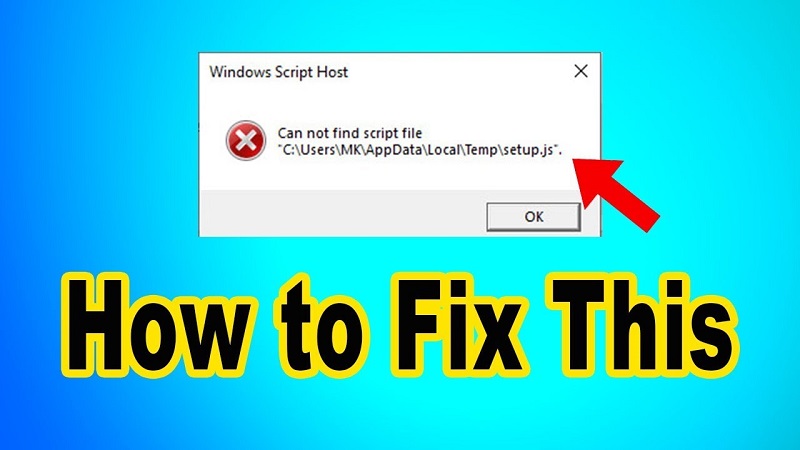The Windows Script Host Error may seem like a virus or malware infection to an untrained eye. However, it is nothing more than an error with the VBScript file. It appears with all versions of the operating system and doesn’t depend on any specific software that may trigger it.
The Windows operating system comes with an administration tool Known as Windows Script Host. With the help of this Script host, computer administrators can automate or administer some tasks for client computers or servers.
But because of a virus or malware attack which has infected your system, this Window Script Host Error occurs with malicious code. A message showing: Windows Script Host Error: The System Cannot Find The File Specified occurs. In rare cases, this error may also occur while you try to execute an application.
If this error happens, first you should scan your system for malware. For doing this you can take help from a Free Malware Removal Tool: SpyHunter to resolve this issue for you. However, certain users have even reported that their antivirus cleaned the virus but left the entry to trigger the .vbs file intact, and they still received the error.
If you are looking for some permanent solution to fix this error from your system, you just have to follow one of these manual methods mentioned in this blog below.
Solution 1: Run System File Checker
Step 1: Type “cmd” in the search bar. Then, Right-click on Command Prompt and click on Run as Administrator
Step 2: In the command prompt, enter the following command press Enter to execute.
“sfc /scannow”
Step 3: Wait for the System File Checker to scan the system for any missing system files. If it finds any file corruption or file is missing. Then the tool will automatically repair the system files by replacing the corrupted files with new ones.
Step 4: Reboot the system and check if the error resolves or not
Solution 2: Delete VMapplet and WinStationsDisabled from Registry
Step 1: Press Windows Key + R then type “Regedit” and hit enter to open Registry Editor. Next, navigate to the following key:
“Computer\HKEY_LOCAL_MACHINE\SOFTWARE\Microsoft\Windows NT\CurrentVersion\WinLogon”
Step 2: On the right side of the window, delete all the entries after userinit which would probably include VMApplet and WinStationsDisabled.
Step 3: Now double click userinit and remove the entry
‘C:\windows\system32\servieca.vbs’ or ‘C:\WINDOWS\run.vbs’
and make sure the default value now is currently set to
‘C:\Windows\system32\userinit.exe,’ (Yes it includes the trailing comma) and hit OK.
Step 4: Finally, close the Registry Editor and restart your PC.
Solution 3: Check for Virus or Malware
As mentioned earlier, an infection could be the problem. So, to Fix Windows Script Host Error Access Denied, we recommend a full scan with your current antivirus or download SpyHunter and run a complete scan.
SpyHunter is basically a Windows application designed to scan for, identify, remove and block malware, potentially unwanted programs (PUPs) and other objects. It is specially designed to adapt and update your system as malware continues to evolve and become more sophisticated to evade detection by anti-malware/anti-virus programs.
It has been developed and engineered with precision programming to provide sophisticated online protection and security, while still offering a user-friendly interface to bring added simplicity to your digital life.
Quickly Download SpyHunter, to fix your problem………….
So, that’s it!! We hope all the above methods illustrated by us will surely help you to fix Windows Script Host Error Windows 10/ Windows 8. If you face any difficulty while fixing this error then, feel free to connect with us through the comment section box.
Till then, stay tuned……….