When using your computer, you may encounter different kinds of Blue Screen or Black screen showing Error issues. The Recovery Error code 0xc000000e, Your PC needs to be repaired is one representative. If you are facing the same issue and looking for ways to Fix Windows 10 Boot Error Code 0x000000e, then you are at the right place.
What Can You See When Your Computer Boots into Error Code 0xc000000e?
When your computer boots into error 0xc000000e, you will see a blue screen with the error message as follows:
Recovery Error code 0xc000000e, Your PC needs to be repaired, indicates a hardware failure or an incorrect drive configuration, and may be accompanied by different error messages like:
- A required device isn’t connected or cannot be accessed
- A required device is inaccessible
- The selected entry could not be loaded
- The selected entry could not be loaded because the application is missing or corrupt
- The boot selection failed because a required device is inaccessible.
Reasons for Windows 10 0x000000e Error
The exact causes for Error 0xc000000e: Windows 7 or Windows 10 are various, including the winload.exe file is not accessible or is corrupt, or the boot location for the operating system cannot be located.
When you are facing the Windows 10 boot error 0xc000000e issue, you can first check the cables of your drives to see whether the connections are good. If the connections are OK, you will now need to take some deep measures to make your computer boot from the operating system successfully.
However, we have searched for your PC/device needs to be repaired 0xc000000e on the internet and discover some solutions that are proved to be available to solve the issue. If you are also looking for related solutions, you can read further to get what you want to know.
Solutions to Fix Windows 10 Boot Error Code 0x000000e
We collect the following solutions to solve “How to Fix Error Code 0xc000000e In Windows 10”. But you may don’t know the exact reason for this issue.
Let us first list the general fixes for all the scenarios. See which one may apply in your case and thus, you can try these solutions to help you out:
- Rebuild BCD.
- Use Automatic Repair Utility
- Check Physical Device connections
- Check Windows 8.1/10 WHQL Support setting in BIOS
- Reset BIOS/UEFI Configuration
So, now let’s start with all these solutions to Fix Windows 10 Boot Error Code 0x000000e. Also, these solutions are also applicable for Error 0xc000000e: Windows 7 as well as any brand of systems such as Dell, Lenovo, or HP 0xc000000e error.
Rebuild the Boot Configuration Data file
To rebuild BCD, start by creating a Bootable Windows 10 Media.
After booting from it, click on Repair your computer on the first Windows 10 installation setup or Windows 10 Repair Download. Select the operating system partition from the options you get and then click on Next.
Choose Command Prompt within the System Recovery Options box. Execute the following command:
“bootrec /rebuildbcd”
Once the command line is successful in finding out a Windows Installation, you need to hit Y to let it boot from the list. This will rebuild BCD.
Run Automatic Repair Utility
You can also try to run Automatic Repair. Check if this fixes any conflicts resulting in that error.
Check Physical Device Connections
You should first check if any other devices are connected to your computer. This is so because of the configuration of the BIOS or UEFI might be configurated in such a way that any external device attached has a higher boot priority than that of the hard disk.
If this is so, the externally attached disk might be the drive your computer is trying to boot into.
Usually Pen Drivers, other USB Storage Devices, CDs, DVDs, etc. are included in this category of devices and cause Error Code 0xc000000e SSD.
Check Windows 8.1/10 WHQL Support setting in BIOS
Open BIOS and check the Windows 8.1/10 WHQL Support setting. If it is disabled, change it to Enabled.
Reset BIOS/UEFI Configuration
You can also try to reset the BIOS configuration. This will lead to arranging the boot configuration as it is intended by the manufacturer. This will remove any blockage in the boot process.
We hope these solutions can solve your issue effectively.
The Bottom Line
After reading this article, you will discover that it is not so difficult to Fix Windows 10 Boot Error Code 0x000000e. There is always one method that can help you get rid of the error completely.
If you still have other problems with this error code 0xc000000e or want to know more information, you can just contact us let us know in the comment.
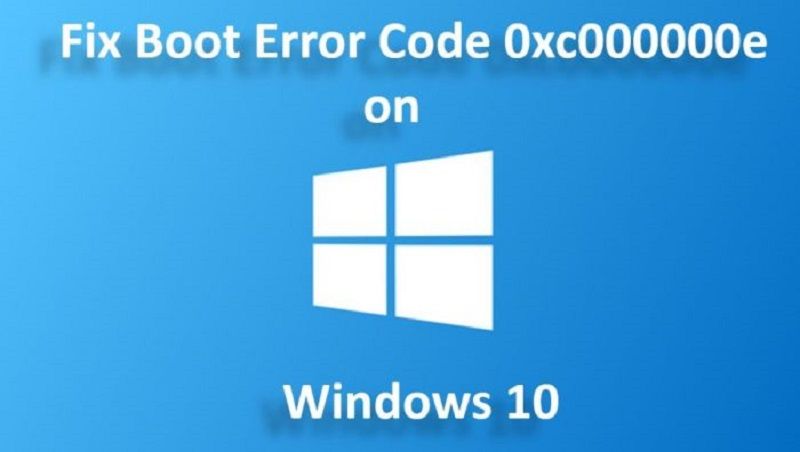
I got a new SSD (120GB). I am trying to install windows in the SSD drive but the error 0xc000000e is appearing every time I try to install the windows.
Things I have tried-
I have tried Microsoft Media Creation tool (many times)
I have tried to make USB bootable with CMD
I have tried troubleshooting (many times)