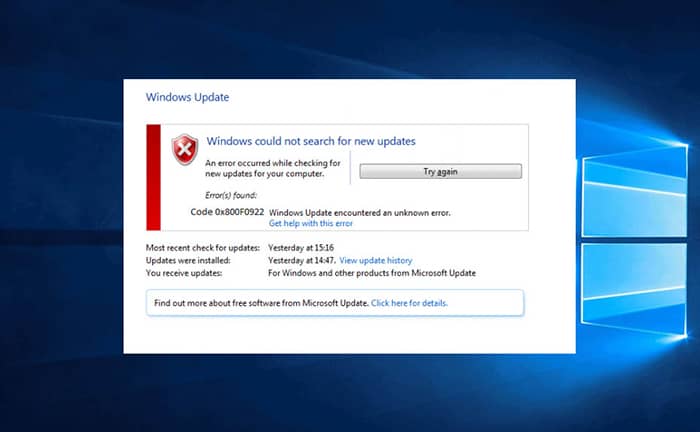Are you troubled by the Windows 10 error 0x800f0922 more often? Then don’t stress it out as we have arranged a few stepwise guides for you to fix it.
But before let’s have a quick insight into this error.
What is Error 0x800f0922 Windows 10 Cumulative Update?
Windows 10 error 0x800f0922 is a very common update error faced by the users either while downloading update files or installing any specific update.
Note: The majority of the users have stated that the error message prompts while downloading or installing KB 4524244 – Error 0x800f0922, KB 3213986, or KB 4523205 Error 0x800f0922.
You may encounter the given error message as other users:
“Windows Failed To Install the Following Update with Error 0x800f0922 Server 2016”
What are the Causes Behind Windows 10 Error 0x800f0922?
Your VPN connection may cause hindrances in your PC’s attempt to connect to the Windows servers. This will result in Error 0x800f0922 Windows Server 2019 or Error 0x800f0922 Windows Server 2016.
Error 0x800f0922 Net Framework may occur if the .NET Framework feature is disabled. The request for the .Net Framework will fail.
You may even face this issue if there is less than 500 MB of space left in the System Reserved Partition.
Virus or malware entries can cause the Windows 10 error 0x800f0922 as well and affect your entire system.
Now we’re gonna discuss the main concern of this blog i.e. the fixes.
How to Fix Windows 10 Error 0x800f0922?
Given below are 5 proven error 0x800f0922 Windows 10 2020 solutions:
Solution 1: Enable VPN Connection
Since the VPN connection interferes with the network, you can turn it off after disconnecting the network. Now run Microsoft Windows 10 update and restart your PC.
Solution 2: Fix .NET Framework.
- Press Win + X together and choose the control panel.
- Go to the search field and search windows features.
- Select the ‘Turn Windows features on or off’ choice.
- Tick mark the checkboxes next to the .Net framework.
- Press ‘OK’ and proceed with the update.
Solution 3: Run Windows 10 Update troubleshooter.
- Open the search
- Insert troubleshooting and when the window opens select Windows Update.
- Choose advanced and then run as administrator.
- Now press Next and follow the onscreen instructions.
People Are Also Reading: Windows Kernel Event ID 41 Error
Solution 4: Run SFC and DISM scan. To perform an SFC scan:
- Launch Command Prompt as an administrator.
- Type ‘sfc/scannow’ and hit enter.
- Check if the error has been resolved. If not, perform the DISM scan:
- Run Command Prompt as an administrator.
- Insert the ‘DISM.exe/Online/Cleanup-image/Scanhealth’ command and press enter.
- Further input ‘DISM.exe/Online/Cleanup-image/Restorehealth’ and hit enter.
- Restart your system and run the update.
Solution 5: Disable the Firewall as it may block some genuine update files.
- Open the Control Panel.
- From ‘System and Security’, choose the Windows Defender Firewall option.
- Now in the left panel press on ‘Turn Windows Defender Firewall On or Off’. Switch it off under the public and private sections.
- Click on ‘OK’ and then run Windows 10 update.
Pro Tip: You may end up losing all your personal data while trying to fix Windows 10 error 0x800f0922 if there’s no backup. It is a common scenario and to deal with that we recommend you to go for Stellar Windows Data Recovery Software.
This Windows Data Recovery Software is a secure DIY tool with the potential to restore lost Windows data be it photos, videos, audios, documents, emails, etc. from almost all kinds of hard drives, partitions, memory cards, SSDs, or optical media. It comes with features like drive monitoring, disk imaging and is even able to perform recovery on corrupt drives.
Conclusion
It is crucial for Windows to have regular updates for better performance. Besides, errors in Windows are pretty common yet annoying. Now if you’re facing update failures with error 0x800f0922, you can relax as we have stated five awesome solutions for you to get rid of Windows 10 error 0x800f0922 once and for all.