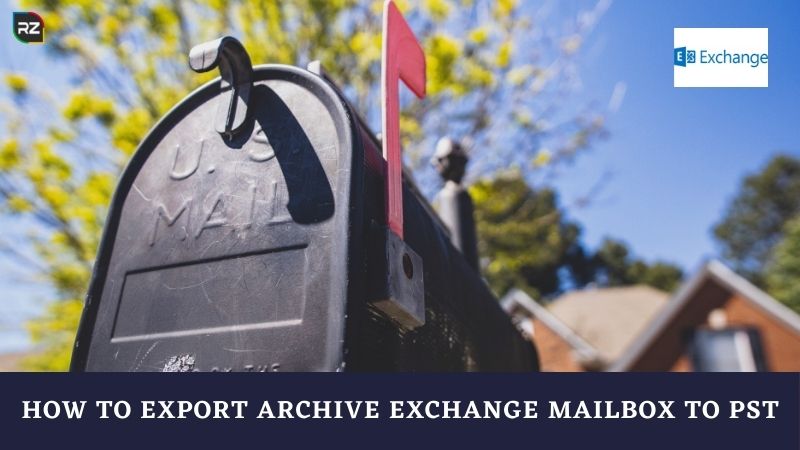Are you also struggling with the exportation process of your exchange mailbox to PST, and there you keep searching how to Export Archive Exchange Mailbox to PST?
So, basically, the Exchange server stores Emails in bulk, and sometimes, the space issue causes the hectic issue of accidental deletion.
Then, to avoid the unnecessary use of space, users export exchange online mailbox to PST.
But, they don’t know the overall process for exporting the mailboxes.
Don’t you worry! As we’re here with the full guide to export online archive to PST.
SO, there are lots of methods, but we’ll be furnishing you only the best one.
And, one of the best methods to export mailbox to pst exchange 2010 sp3 is with ediscovery tool.
Let’s see how to do the overall steps for exportation.
How to Export Archive Exchange Mailbox to PST With ediscovery?
So, here we’re with one of the best manual methods, go through the below steps to understand how to export exchange online mailbox to PST.
The Steps Include:
- Login to Office 365 account, then click on Admin, once the Admin Center is open, select Security & Compliance.
- After that go to Search & Navigation, click on Content Search, click on the (+) button, after that click on Next.
- Go to Search Everywhere, then click on Exchange, if you want to export only some desired mailbox click on Custom Location Selection.
- After that click on the (+) button, then select the desired mailbox, you want to export.
- Afterward, you’ll be taken to filtering options, if you want to export all mailbox data click on Export all Data.
- Otherwise, click on Search, without changing the filtering option, if you don’t want to change the filters.
- After that click on Start Export, then a new pop-up window will appear.
- Then, you’ll see several options, choose the desired ones, click on Start Export, once you are done.
- Now, after the export is finished, click on the Download Exported Results.
- Although, you’ll get a special key, copy the key using Copy to Clipboard.
- Now, paste the same key in the space provided, at last select the location where you want to store the exported PST files, then click on the Start option.
- Close the Window, after the process is complete.
There you complete the process to export online archive to PST, hence, there is no doubt the process is in brief but it might be possible to get into trouble while going for the manual steps.
Then, in that case, you should go for the best and authentic Software out there.
And, the most reliable software is one & only Stellar EDB to PST Converter.
The Software Will Help You with Troubles Like:
- Exchange 2013 export mailbox to PST Powershell
- Exchange 2016 export mailbox to PST missing
- Export in-place archive to PST Powershell
- Exchange 2016 export mailbox to PST not available
How to Export Archive Exchange Mailbox to PST with Stellar?
- Click on the browse option, then select the EDB files, and start the scanning process.
- Click on Quick Scan or Extensive Scan
- Preview the files, then export them to the public folder, after that, export the mailboxes to the desired server.
- Click on Administrator profile, and then start exporting the file.
So, these were easy to go steps with the Stellar EDB to PST Converter tool.
Wrapping up
So, here comes an end to our discussion on the blog on how to Export Archive Exchange Mailbox to PST.
We hope this blog was helpful for you, nonetheless, if any queries still persisting, tell us in the comment section below.