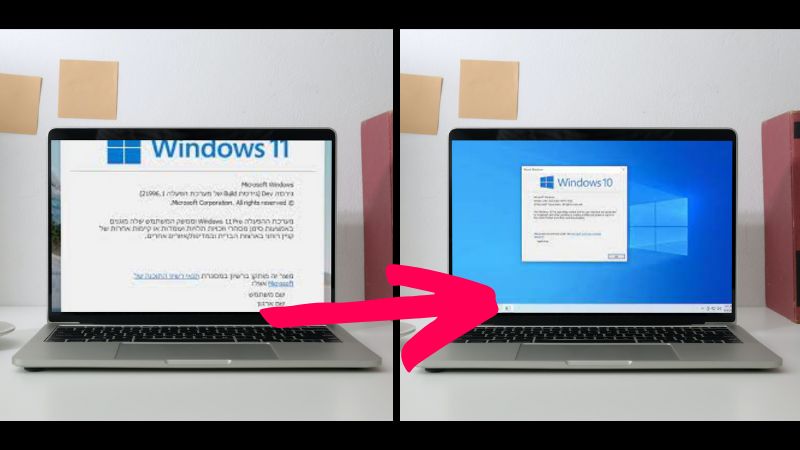Many people ask how to Downgrade from windows 11 to 10. But why do people want to downgrade to windows 10?
The answer to this question is simple, Windows 11 is still an unstable or incomplete update.
Even though it has advanced features and design, people are facing problems with the operating system.
For instance, taskbar limitations and start menu problems are some of the common issues that many windows users have complained about.
The only way to get out of this problem is either wait for Microsoft to come up with a solution or just Downgrade from windows 11 to 10 OS.
And if you don’t want to wait, stick with us to the end to know how to downgrade from windows 11 to 10 on new laptop or any older system.
How To Downgrade from Windows 11 to 10 Without Losing Data?
Downgrading the system from windows 11 to 10 is no big deal if you know the exact ways how to do it.
Basically, to degrade your system, there is a major condition. Under Microsoft’s 10 days policy, one has to downgrade from 11 within 10 days.
Microsoft provides their users a 10-day trial to use the new Widows OS. And, if they don’t like it, they can easily Downgrade from windows 11 to 10.
Follow the steps given below to downgrade from windows 11 to 10 for free.
Step 1. Go to the search bar of your windows system and type “Settings,” then press “Enter.”
Step 2. In the settings, go to the “System” option and then the “Recovery” option.
Step 3. In the Recovery option, search for the “Reset this PC” option.
Step 4. Left-Click on the “Reset this PC” option, and just after that, a “Go back to windows” option will appear.
Step 5. In the window, select whatever reason you like to go back to the older version of windows and click on “Next.”
Step 6. After that, the next window will appear, giving you information about the process. Click on “Next” to move forward.
Step 7. Now, a new window will appear, warning you not to forget your device’s windows password. Again, click on “Next” and move forward with the steps.
Step 8. After that, a “Go back to windows” option will appear again. Just Proceed with the steps to move forward.
Step 9. Just after that, the system will restart and recover the installation.
Step 10. After the rebooting, your system will open with a windows 10 boot screen. Now, log in to the windows system where you can see widows 10 is running the winver command.
Thus, after following these steps properly, your system will degrade from windows 11 to 10 without losing data.
Now, let’s suppose you bought a new laptop and passed this 10 days trial. Then, how can you downgrade windows 11 to 10 go back not available?
Not to worry, we know a solution. Move forward to the next section to learn how to downgrade windows 11 to 10 after 10 days.
Downgrade from Windows 11 to 10 After 10 Days
Since you pass your 10 days limit, you can’t go back to the older version. However, with the help of a USB flash drive dreading windows 10 is still possible.
Note: In this method, you’ll lose all your precious data, so make sure to back up first before going back to 10.
Follow the steps to Downgrade from windows 11 to 10 after 10 days.
Step 1. Insert USB into your system and go here.
Step 2. Click on the link to download windows 10 and get the installation file.
Step 3. Now, open the “media creation tool” and follow the on-screen instructions to create a bootable installation file using the flash drive.
Step 4. Now Go to settings > system > recovery and click on the “restart now” option.
Step 5. Now, in the windows 11 recovery menu, click on the “choose a device” option and choose USB.
Step 6. After that, press the spacebar to start the setup and see the prompts to boot from the USB device.
Step 7. In the end, follow the instruction to install windows 10. And choose “I don’t have a key” when the system asks about the key.
Note: Please be certain to choose home or pro edition when you are degrading.
Thus, these are the steps to downgrade from windows 11 to 10 that you can follow.
Conclusion
Windows 11 is a great OS, but it still needs more upgrades to become a more stable operating system.
Because of these failures and problems, people are deciding to degrade to the older version of windows instead of using a new one.
Well, we have discussed the two major methods through which you can easily get back to windows 10.
In case if you have any queries, feel free to ask them in the comment section.