Looking for methods on How to Fix Rstrui.Exe Error in Windows 10? This guide is for you… Here stepwise solution has been detailed on How to Fix Rstrui.Exe Error in Windows 10? or Rstrui.Exe Not Working and other similar issues…
‘Rstrui’ is short for Restore User Interface and the extension ‘.exe’ is to indicate that it is an executable file of Microsoft Windows. Rstrui.exe is important for the System Restore program, a recovery tool that allows users to roll back the system’s drivers, programs, registry and files to a prior point in time.
Although the Rstrui.exe file does not pose any threat to your windows sometimes the file does not work properly because of certain errors which in turn hamper the system restore process. This will prevent the backing up of your data and you might permanently lose your data. Nonetheless, we will provide some methods on how to fix Rstrui.exe error in Windows 10 and also show how you can tackle data loss by Stellar Data Recovery Software.
The location of Rstrui.exe Windows 10 is: C:\Windows\System32\restore\. Some common Rstrui.exe issues faced by the users are:
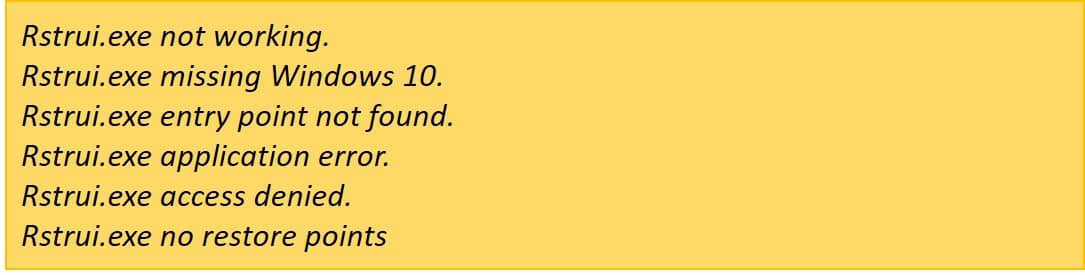
If you face any of these issues then apply the methods given below to resolve it.
Methods on How to Fix Rstrui.exe Error in Windows 10
SFC & DISM Command:
- Follow the steps to run the System File Checker (SFC) scan.
Step 1. Run Command Prompt as an administrator.
Step 2. When it opens type ‘sfc/scannow’ in the window.
Step 3. Press ‘Enter’ and wait for the scan to be over.
- If the issue is not resolved, go for the Deployment Image Servicing Management (DISM) command.
Step 1. Search for Command Prompt and run it as an administrator.
Step 2. Then type ‘DISM/Online/Cleanup-Image/RestoreHealth’ and hit the ‘Enter’.
- You can also try performing Rstrui.exe /Offline Windows 10 system restore using Command Prompt by typing ‘rstrui.exe /OFFLINE:C:\Windows’.
- If you’re a user of Windows 7, then type the Rstrui.exe command in the Command Prompt to perform Rstrui.exe Windows 7 Factory Reset.
Malware Scan
Deeply scan your system to detect and erase any malware as it can harm the Rstrui.exe file. This is one of the finest ways to resolve the issue: Rstrui.Exe Not Working
Windows Update
Do not miss regular updates on your Windows 10 OS.
Rstrui.exe Download
In case the file is damaged, reinstall your Windows. It will download the file and eliminate junk.
New Account
Sometimes corruption of your user account can cause an error. To rectify it, create a new user account.
Safe Mode
Starting your Windows in the Safe Mode can solve the problem too.
Stellar Windows Data Recovery Software
Users try to retrieve their data using the System Restore feature. And this feature is directly associated with the Rstrui.exe command line options. So, if the fixing of this error doesn’t work, you might run the risk of losing all your data. Don’t worry because Stellar Windows Data Recovery Software has the potential to restore your valuable data through comprehensive scanning of your system. It is easy to use and works on all types of Windows devices.
How to Use it?
Step 1. Download and install the software.
Step 2. Choose what you want to recover from the interface and click ‘Next’.
Step 3. Specify the location from where you want to restore and click ‘Scan’.
Step 4. Next, select ‘Recover’ and choose the saving destination.
Conclusion
Rstrui.exe is a crucial element of the Windows operating system. Corruption or deletion of this file can cause computer-related problems like data loss and the System Restore will be left unusable. We hope that these methods on how to fix the rstrui.exe error in Windows 10 will help you. Furthermore, Stellar Data Recovery Software can perform speedy recovery of unlimited data. It is our best choice for credible data recovery.
